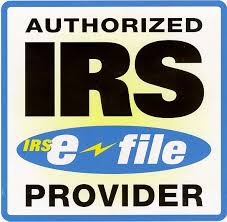Business Taxpayer FAQ
- How do I transfer my 941Express Information to Quarterly Express
Plus?
For most users, the 941Express database will migrate automatically.
For those where it doesn't, you can go to the 941Express 2014 (or 2013) DB folder and copy the
941Express.db file from that location to the Quarterly Express Plus DB folder. Rename the file to
QexPlus.db and restart the software. Keep in mind that this will only migrate the database and
transmission history, not the returns. The returns from 941Express are not compatible.
2. Why can't I create returns using the new
software?
This software must be activated with a license before you can
create new returns. This license should have been delivered in a separate e-mail after the purchase,
or prepaid purchase of a license. If you can't locate the license key, contact us at support@qexplus.com.
3. Why am I printing blank pages when
attempting to print my return?
The software contains a Forms folder that should have the print
templates installed. It is possible that those print templates are missing. Go to the Settings
menu and choose the Update Print Forms option. If this succeeds, then try to print the return again.
If not, then try going to the Forms folder under the Program Files folder and moving them to the forms
folder under the DB repository directory.
4. What is the "Sign Return" option and why must I sign my
return when I have a 10 digit PIN?
Quarterly Express Plus has 2 ways that a return can be
signed. As a result, we have a Sign Return option that allows you to specify that you will sign using
your 10 digit PIN (checkbox) assuming the PIN is already in the company database. Filers that
don't have a PIN, can use the lower portion of the signature page to provide a signature image with your
mouse that will be applied to an 8453-EMP form and submitted with your return. All signers must
complete the Signature Details dialog before choose the Finalize Signature option. See Signing
Returns in the Help System for more detail.
5. My Quarterly Express Software won't save the license, or any of
my data?
The Quarterly Express Plus software uses a repository to save information
that will either be located in the default application data directory, or under the main directory of the
software that was chosen during installation. Many times if an Administrator installs the product,
the repository may not be available for the user when they try to use the software. Click on the
Settings menu, and select the Set DB (or Repository) Location and if it is in the right location, click on
the option to Create Data Directories which will insure that all of the necesary locations exist under the
selected location.
6. When creating a return, the screen jumps around instead
of scrolling and I can't see the fields with the descriptions?
A new form can be adjusted to fit smaller screens by choosing
the column dividers on the first row, and adjusting them. By adjusting the columns, it can allow
you to see all of the columns on smaller screens and prevent the jumping around.
7. What is a Name Control and why do I need one?
A Name Control is a 4 character code used by the IRS to confirm the
identity of a company. The older e-file system did not require this code, but the new MEF system
does. This 4 character code is normally made up of the first 4 significant characters in the
name. View our Help for Name Controls for more details.
8. How do I complete the e-File Settings dialog as a
Business Taxpayer?
A Business taxpayer should only complete the items above the
line in the e-File Settings dialog. If desired, the Third Party Designee PIN (5 digit self
select) or the PTIN (Preparer Tax Identification Number) can be added, but is not necessary.
Everything else should be blank.
9. How do I transmit my
returns to Lewis Software?
A Business taxpayer will send their returns to Lewis
Software using the "Transmit to LSA" menu option. This option will only be
available if the return does not have the "Show Errors" option available meaning that there are no
errors, and if the return has been signed properly.
10. Why can't I select the
Show Errors button?
Show Errors in Quarterly Express
does not behave like Verify Return in 941Express. Show Errors is continually looking at the return
and if there is an issue, it will be available to provide information on the problem. If you
complete you return and Show Errors is not available, then the return is clean and you can
proceed.
|