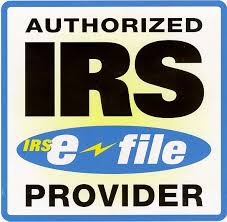Reporting Agent FAQ
- How do I transfer my 941Express Information to Quarterly Express
Plus?
For most users, the 941Express database will migrate automatically.
For those where it doesn't, you can go to the 941Express 2014 (or 2013) DB folder and copy the
941Express.db file from that location to the Quarterly Express Plus DB folder. Rename the file to
QexPlus.db and restart the software. Keep in mind that this will only migrate the database and
transmission history, not the returns. The returns from 941Express are not compatible.
2. Why can't I create returns using the new
software?
This software must be activated with a license before you can
create new returns. This license should have been delivered in a separate e-mail after the purchase,
or prepaid purchase of a license. If you can't locate the license key, contact us at support@qexplus.com.
3. Why am I printing blank pages when
attempting to print my return?
The software contains a Forms folder that should have the print
templates installed. It is possible that those print templates are missing. Go to the Settings
menu and choose the Update Print Forms option. If this succeeds, then try to print the return again.
If not, then try going to the Forms folder under the Program Files folder and moving them to the forms
folder under the DB repository directory.
4. What is the "Sign Return" option and how can I do this
as a Reporting Agent?
As a Reporting Agent, your returns will be signed using your
Reporting Agent PIN and EFIN that will be placed in the e-File Settings dialog. After creating your
return, simply, click on the Sign Return option, click through the disclaimers and then Finalize the
Return. Keep in mind that import customers, that all returns that are imported will be automatically
signed. You will have to remove the signature to make changes to those returns first.
5. My Quarterly Express Software won't save the license,
or any of my data?
The Quarterly Express Plus software uses a repository to save information
that will either be located in the default application data directory, or under the main directory of the
software that was chosen during installation. Many times if an Administrator installs the product,
the repository may not be available for the user when they try to use the software. Click on the
Settings menu, and select the Set DB (or Repository) Location and if it is in the right location, click on
the option to Create Data Directories which will insure that all of the necesary locations exist under the
selected location.
6. When creating a return, the screen jumps around instead
of scrolling and I can't see the fields with the descriptions?
A new form can be adjusted to fit smaller screens by choosing
the column dividers on the first row, and adjusting them. By adjusting the columns, it can allow
you to see all of the columns on smaller screens and prevent the jumping around.
7. What is a Name Control and why do I need one?
A Name Control is a 4 character code used by the IRS to confirm the
identity of a company. The older e-file system did not require this code, but the new MEF system
does. This 4 character code is normally made up of the first 4 significant characters in the
name. The easiest way for a Reporting Agent to get accurate Name Controls is to contact the IRS and
ask for your Agent's List. This list is generated as a result of your 8655's being recorded by the
IRS and it will contain each of your customers name controls. View our Help for Name Controls for more details.
8. How do I complete the e-File Settings dialog as an
ERO?
A Reporting Agent should complete the entire upper portion
of the e-file Settings dialog including the payment type for filing fees. Below the line in the
window, a Reporting Agent needs to provide their EFIN, Reporting Agent PIN and ETIN (Direct Filer
Only). The PTIN (Preparer Tax Identification Number) is optional. It is not necesary to
complete the Third Party Designee PIN.
9. How do I transmit my returns to Lewis
Software?
A Reporting Agent has 2 options for transmitting returns to
Lewis Software. First once you have completed and signed your return you an select the "Transmit
to LSA" menu option to send a single return to Lewis Software for processing.
If you need to send a batch, you go to the batch menu and
choose either the "Transmit Multiples by Return" (click the checkbox next to
the return) or "Transmit Multiple by Tax Period" (highlight companies and
select period and year)
With all 3 options, the payment type chosen in the e-File
Settings dialog will be used for filing fees.
10. Why can't I select the Show Errors button?
Show Errors in Quarterly Express
does not behave like Verify Return in 941Express. Show Errors is continually looking at the return
and if there is an issue, it will be available to provide information on the problem. If you
complete you return and Show Errors is not available, then the return is clean and you can
proceed.
11. As a Direct Transmitter, how can I send a
return to the IRS that was manually entered, or modified after
import?
If you are importing returns that
will need modifications, select the Save Batch option after the import which will save the
identity of the returns the batch for later use. Once the changes have been made, you can go
to Transmissions in the Company View, and select the Saved batch in order to continue
processing. The next dialog will show all of the returns selected that were originally
in that batch and allow you to send them to the IRS without having to select them again. Of course
it is possible to add to the batch or subtract once you are at the selection page.
If you just entered or
modified a single or small group of returns, you can just go to the Select Individual Returns
or Generate Batch options and submit those
returns to the IRS by choosing them in the selection window.
12. As a Direct Transmitter, how can I send a
batch of returns to the IRS?
Within the Quarterly Express Plus
software, you will first start with either Import 940/941/944 returns, Select Saved Batch, Select
Individual returns or Generate Batch which all prepare returns for submission to the
IRS.
Once the software asks you to send
this batch to the IRS, click Yes which will copy the filename to the clipboard and send you to the MeF
Internet Filing System.
-
Go to Send Production File
and choose your ETIN.
-
Click on the Browse button and on
the next page, click in the Filename box at the bottom and then hit Control-V which will paste
the filename in the window. If you have used the clipboard for something else since the
software put the filename in, you can find the file under the Batch folder in the Quarterly
Express Plus repository.
-
Now you will choose Open, and
Submit which will send the file to the IRS.
-
The upload window will open on the screen and after you see the 2
red checks at the bottom for Validation and Upload, you can close that window.
-
Now you will see your Submission Reciept. The submission
reciept contains the submission ID's for each return and a GTX Key. It is not necessary
to print this page, but may be useful if there are issues. It actually may be more useful
to save this page rather than print it so that you can pull the submission ID's if there are
problems with obtaining the acknowledgment files.
13. As a Direct Transmitter, how can
I retrieve my acknowledgments from the IRS after submitting my
file?
Once you login to the MeF Internet
Filing System,
-
Go to Retrieve Production
Acknowledgements and choose your ETIN.
-
Take the defaults if you have not
requested to donwload these acknowledgments previously. If you have requested them
previously, you will need to send a list of submission ID's and
select that option on this page. Use the create Submission List to generate an acceptable
list of submission ID's if necessary.
-
After hitting submit, your submission ID's should be listed on
the page. The total number retrieved will be present at the top of the page.
-
Choose Download, but don't open the file. Choose the Save As
option and put it in the current user's downloads folder. The software is defaulting to
look for this file in the downloads folder of the current user.
-
Now go back to Quarterly Express Plus, and choose the Process Ack
Files option on the Batch menu. This option will automatically give you a summary report,
update the database and move the original file under the software framework.
|